Format your PC for newbies (with pics)
Page 1 of 1
 Format your PC for newbies (with pics)
Format your PC for newbies (with pics)
I have made this tutorial
for the ones who are always posting and making threads that always asks
on how to format a computer, how to create a partition and how to repair
the operating system of a computer.
for the ones who are always posting and making threads that always asks
on how to format a computer, how to create a partition and how to repair
the operating system of a computer.
Important things that you need:
computer
bootable cd/dvd of any operating system that you want
COMMON SENSE
here we go, this is how to reformat a computer:
1. Open your computer and open you cd/dvd rom and put in your bootable
cd/dvd of your chosen operating system, then restart your computer.
2. While the computer reboots, you will see this image on your screen.
[b]3. Press any key or Enter, spacebar, or anything
you like, then wait (you will see this message "setup is inspecting your
system configuration..."), don't do anything until it comes to this
page: (Windows Setup, setup is loading files page )
[center]4. Wait until loading of files is finished.
5. A page will appear that looks like this, then press ENTER to continue.
[b]6. EULA (end-user license agreement) page will appear then press F8 to agree and continue the setup.
[center]7. A page will appear that displays the existing
operating system installed on your pc, then press ENTER as stated below
to continue setup.
8. The screen will show the different partitions on your computer and it
will look like the image below, highlight the partition named C: by
following the instructions below the screen on how to select an option,
then again press ENTER to setup windows on the selected partition.
[b]9. There will be four options that will be
displayed, choose FORMAT THE PARTITION USING NTFS FILE SYSTEM or you can
choose the first option FORMAT THE PARTITION USING NTFS FILE SYSTEM
(QUICK), then press ENTER again to continue setup.
10. Then wait until setup formats the partition.
[center]11. After formatting, wait again until setup finishes copying files to windows folders, this may take minutes.
[center]12. After copying of files,
the setup will now reboot to continue the installation, wait 15 seconds
and it will automatically reboot, or press ENTER if you can not wait 15
seconds.
[b]13. The computer will reboot and wait until setups continues, you will see the
[center]14. You have now successfully formatted your computer and a fresh copy of windows is installed.
bootable cd/dvd of any operating system that you want
COMMON SENSE
here we go, this is how to reformat a computer:
1. Open your computer and open you cd/dvd rom and put in your bootable
cd/dvd of your chosen operating system, then restart your computer.
2. While the computer reboots, you will see this image on your screen.
[b]3. Press any key or Enter, spacebar, or anything
you like, then wait (you will see this message "setup is inspecting your
system configuration..."), don't do anything until it comes to this
page: (Windows Setup, setup is loading files page )
[center]4. Wait until loading of files is finished.
5. A page will appear that looks like this, then press ENTER to continue.
[b]6. EULA (end-user license agreement) page will appear then press F8 to agree and continue the setup.
[center]7. A page will appear that displays the existing
operating system installed on your pc, then press ENTER as stated below
to continue setup.
8. The screen will show the different partitions on your computer and it
will look like the image below, highlight the partition named C: by
following the instructions below the screen on how to select an option,
then again press ENTER to setup windows on the selected partition.
[b]9. There will be four options that will be
displayed, choose FORMAT THE PARTITION USING NTFS FILE SYSTEM or you can
choose the first option FORMAT THE PARTITION USING NTFS FILE SYSTEM
(QUICK), then press ENTER again to continue setup.
10. Then wait until setup formats the partition.
[center]11. After formatting, wait again until setup finishes copying files to windows folders, this may take minutes.
[center]12. After copying of files,
the setup will now reboot to continue the installation, wait 15 seconds
and it will automatically reboot, or press ENTER if you can not wait 15
seconds.
[b]13. The computer will reboot and wait until setups continues, you will see the
[center]14. You have now successfully formatted your computer and a fresh copy of windows is installed.
HOPE THIS TUTORIAL HELPED YOU..
[/center]
[/b]
[/center]
[/b]
[/center]
[/b]
[/center]
[/b][/center]

ATOR HABU- Super Moderator

- Posts : 74
Level : 177
Join date : 2011-01-26
Age : 33
Location : Bacoor Cavite
Character sheet
Field:
Page 1 of 1
Permissions in this forum:
You cannot reply to topics in this forum





